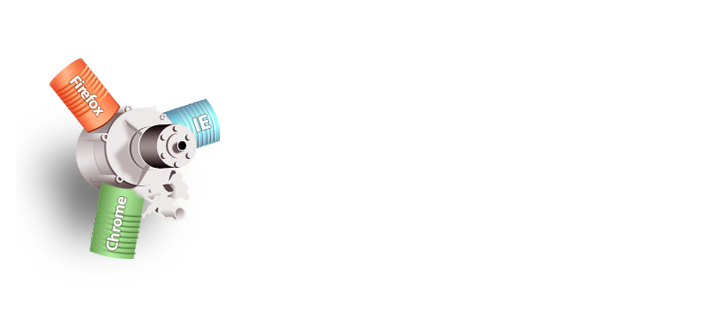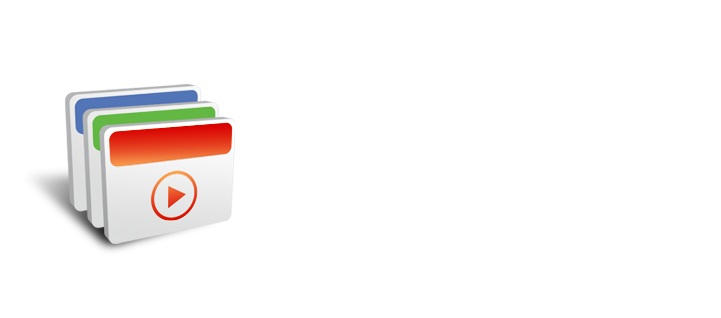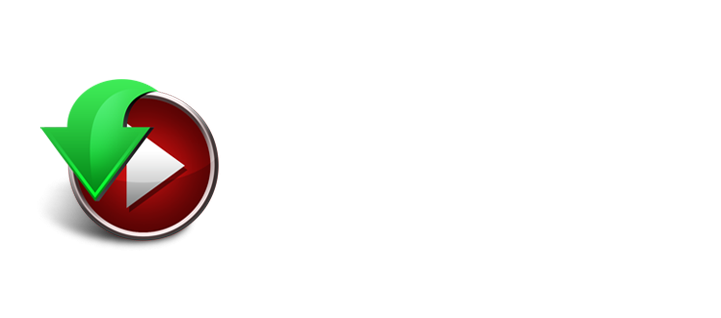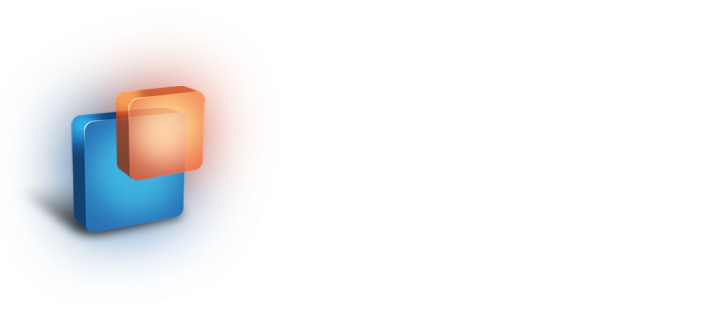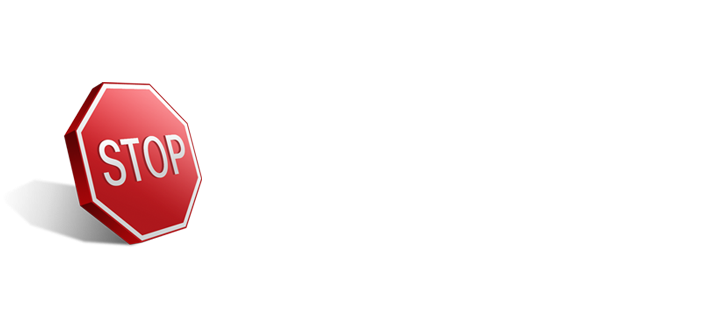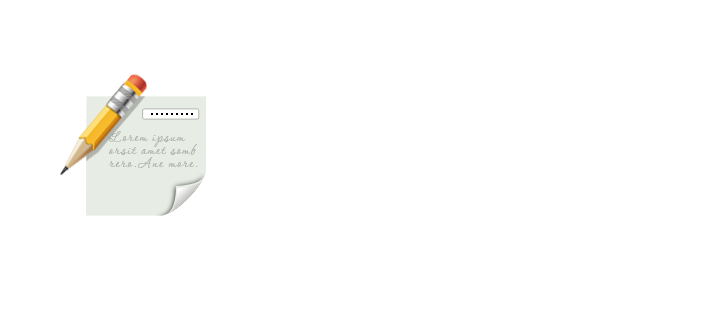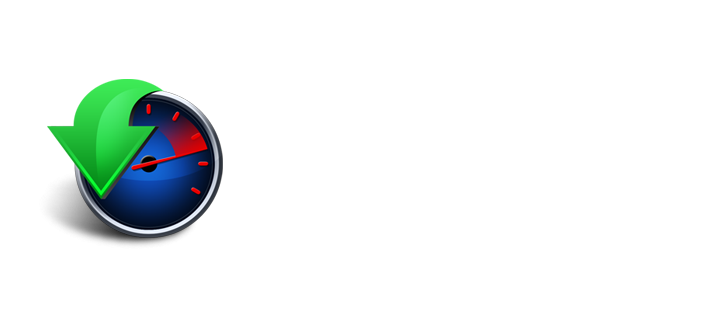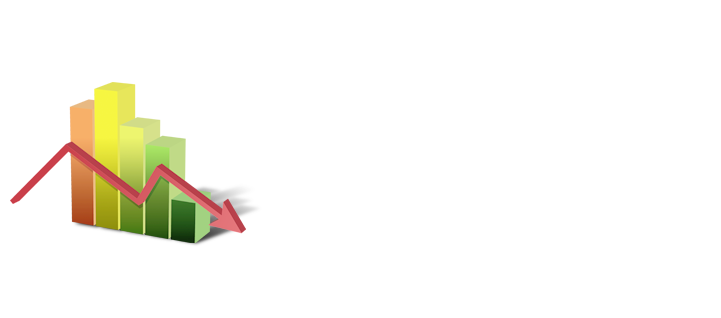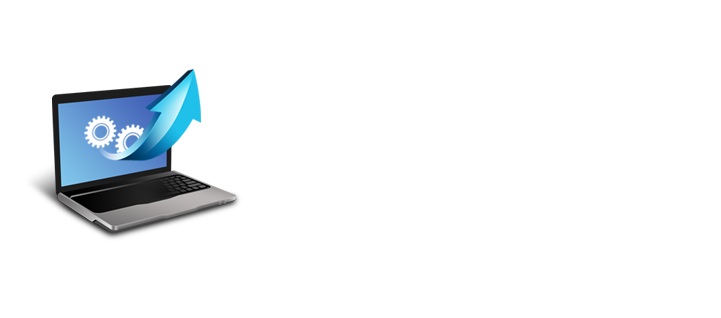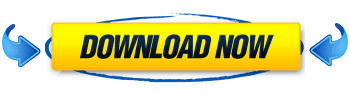About Avant Browser
Avant Browser is an ultra-fast web browser. Its user-friendly interface brings a new level of clarity and efficiency to your browsing experience, and frequent upgrades have steadily improved its reliability.
No ADs, No Malwares!
Avant Browser is a freeware. 100% Free! No Ads, No Virus, No Spyware, No Malwares! Absolutly with no hidden cost to you ever.
Multi-Processing
Multi-Processing design offers you a crash-free internet browsing experience and high reliability. When one tab fails, it won't freeze the browser or pull other pages down.
Lowest Memory Usage Web Browser
Avant Browser is the lowest memory usage web browser on Windows platform. Memory usage is one of the most important factors to measure a browser's performance. We strived to avoid all possible memory leaks in Avant Browser and give you the best
Video Sniffer
Avant Browser can detect the videos in the web page you are browsing, and let you download them with just one click.
Download Accelerator
With Avant Browser's built-in multi-threaded downloader, it's much faster to download files from webpage or your email box, and much easier to manage download files.
Split View
Split view adds to Avant Browser’s multitasking functionality by providing an easy way to view multiple different web sites at the same time. Split view adds another dimension to Avant Browser’s customizable interface layout. Watching to online videos while reading the web news is a prime example of how Avant Browser’s split view interface can be used.
Detached Always on Top Browser Window
Detached browser window can be set on top of all other Windows applications, you can drag the tab button out of the tab bar to detach a browser window. This allows you to watch YouTube or chat with friends while you are working on other applications, like Word, AutoCAD etc.
Private Browsing
Designed to set in a Private Mode, Avant Browser does not keep web data in your computer. So anybody else sharing the same computer with you will not be able to see which sites and which pages you have visited and which files you have displayed during your private web browsing section.
Anti-Freezing
The increasing usage of Ajax Technology in websites causes frequent freezing or crashes for most browsers. Avant Browser has developed a new technology to solve this problem, makes your surfing more fluent.
Fast, Low CPU usage
New dynamic multi-processing technology can effectively boost the browsing speed, save memory and reduce CPU usage significantly. Bring you fresh new experience.
No Memory Leak
As Ajax techniques become more popular, memory leak problem extensively exists in most browsers. Avant Browser new technology will release all occupied memory after a tab is closed.
Web Form Auto-Filler / Startup Login
One of the most useful features of Avant browser today is the AutoFill feature with which users can login a website by a single click, just like opening a bookmark. Avant Browser 2012 has taken this feature a step further by providing users the option to automatically login to any sites when Avant Browser startup. All web pages saved under [AutoFill->Startup] folder will be logged in automatically when Avant Browser startup.
Online Bookmarks
Access your Bookmarks with Avant Online Bookmarks Service from anywhere, office, home or an Internet cafe, and don't need to worry about losing those data when re-install windows.. The encrypted stand-alone bookmarks file format can protect your privacy on a shared computer.
Mouse Gestures
Got a big screen and tired of accurate clicks? With Mouse Gesture feature, you can control Avant Browser by “drawing” the command on the screen.
AD/Popup Blocker
AD/Popup Blocker can efficiently clean up the web pages by blocking Popup pages and filter Ad Content. You can block any annoy content by adding to the filter with the "Add to AD Black list" command in the Right-click Menu.
Real Full Screen Mode and Alternative Full Desktop Mode
When you enable Full Screen Mode, all you see is the webspace, with no toolbars or other clutter. They are simply autohidden! Move your mouse over the top or bottom and find the toolbar and tab bar respectively. Avant Browser also provides Full Desktop Mode, which is the same as Full screen mode, but differs in that your windows task bar stays visible.
Flash Animation Filter
Experiencing slow page loading with GPRS/3G connection? More than 85% of all flash animations on web pages are advertising. These flash files are pretty large, and normally take up to 90% of the size of the page you're visiting. With Avant Browser you can save the bandwidth by blocking the download of these flash files with just one easy click. Avant Browser also provides many options to block downloads of pictures, videos, sounds and ActiveX components. With these options users can control their bandwidth and speed up page loading.
RSS Reader
With Avant Browser, you can easily switch RSS view in Outlook headline mode or full-expended mode. You can also choose to be informed whenever there is an update to the RSS.
Multi-Document Interface
Wonder how to browse multiple web sites on your giant monitor? Avant’s unique MDI Interface makes this a dream come true!